K3s Installation
To run Bionic we'll install a very lightweight Kubernetes onto our system using K3s
1. Install K3s
sudo curl -sfL https://get.k3s.io | INSTALL_K3S_EXEC='server --disable=traefik --write-kubeconfig-mode="644"' sh - mkdir -p ~/.kube cp /etc/rancher/k3s/k3s.yaml ~/.kube/config && sed -i "s,127.0.0.1,$(hostname -I | awk '{print $1}'),g" ~/.kube/config
2. Install K9s (Optional)
curl -L -s https://github.com/derailed/k9s/releases/download/v0.24.15/k9s_Linux_x86_64.tar.gz | tar xvz -C /tmp sudo mv /tmp/k9s /usr/local/bin rm -rf k9s_Linux_x86_64.tar.gz
3. Check your K3s install
kubectl get pods # No resources found in default namespace.
4. Install the Bionic CLI
export BIONIC_VERSION=v1.11.59 curl -OL https://github.com/bionic-gpt/bionic-gpt/releases/download/${BIONIC_VERSION}/bionic-cli-linux && chmod +x ./bionic-cli-linux && sudo mv ./bionic-cli-linux /usr/local/bin/bionic
Try it out
bionic -V
5. Install the application into K3s
bionic install
If you get the error below then wait a bit longer. The cluster is still coming up.
Error: ApiError: "service unavailable\n": Failed to parse error data (ErrorResponse { status: "503 Service Unavailable", message: "\"service unavailable\\n\"", reason: "Failed to parse error data", code: 503 })
The Finished Result
After a while of container creation you should see all the pods running and then be able to access Bionic.

Run the User Interface
You can then access the front end from http://localhost and you'll be redirected to a registration screen.
Registration
The first user to register with Bionic will become the system administrator. The information is kept local to your machine and your data is not sent anywhere.
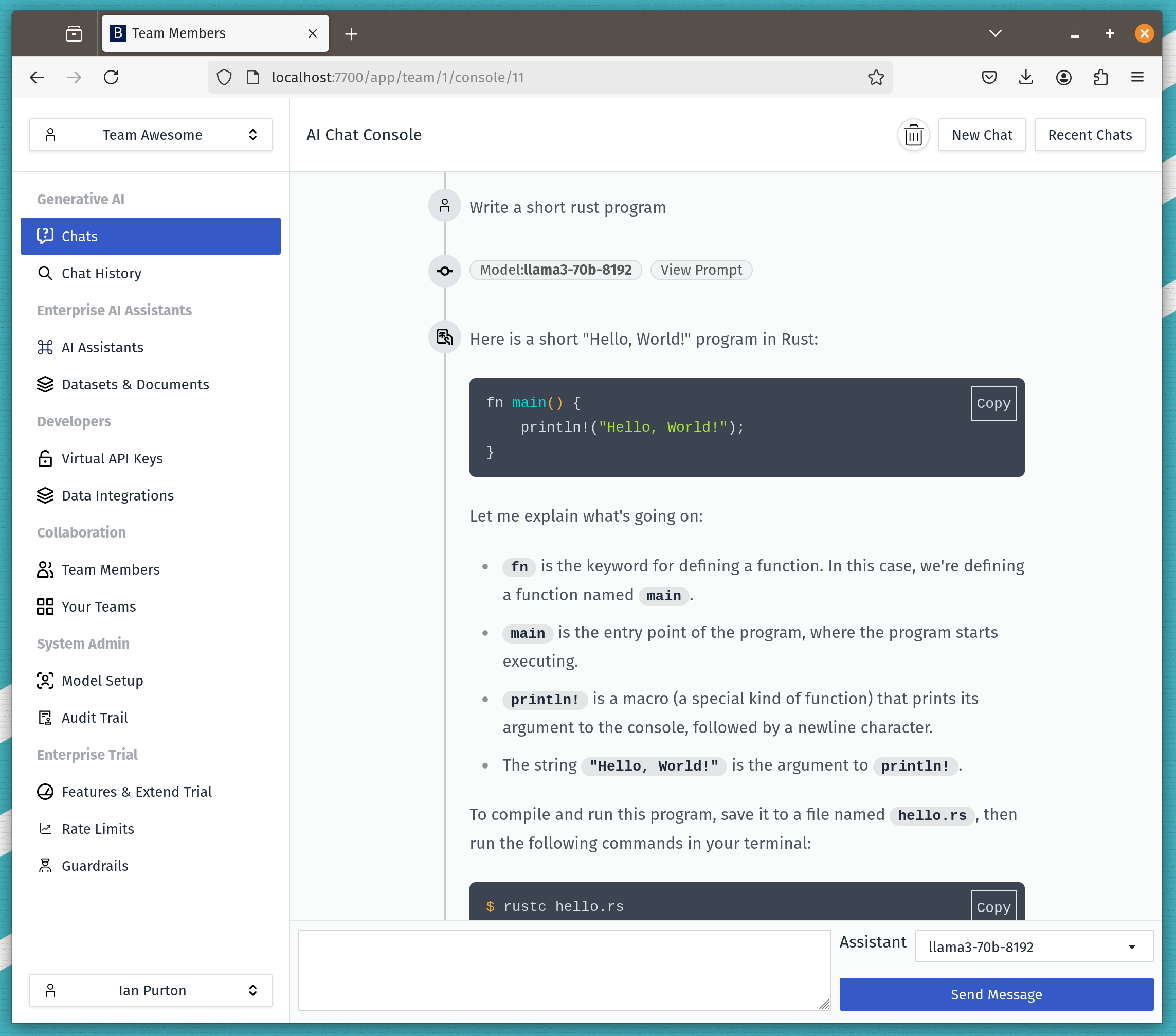
Uninstall Bionic
First we can remove K3s entirely. K3s comes with it's own uninstall script.
k3s-uninstall.sh
Then you can remove the bionic cli
sudo rm /usr/local/bin/bionic
And also remove k9s if you want to.
sudo rm /usr/local/bin/k9s
