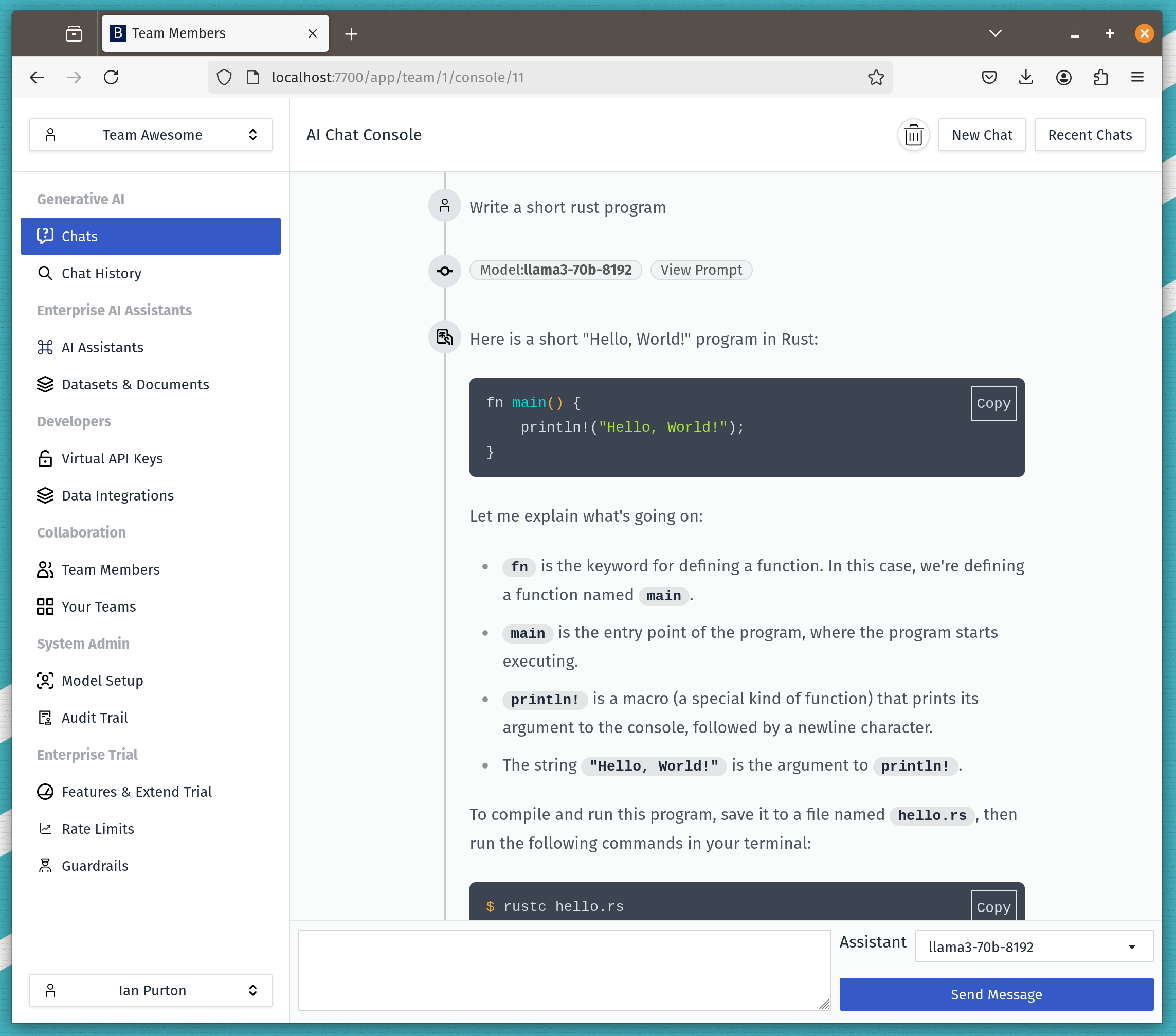Create a Data Lakehouse with Trino, Iceberg, S3, Parquet and Kubernetes
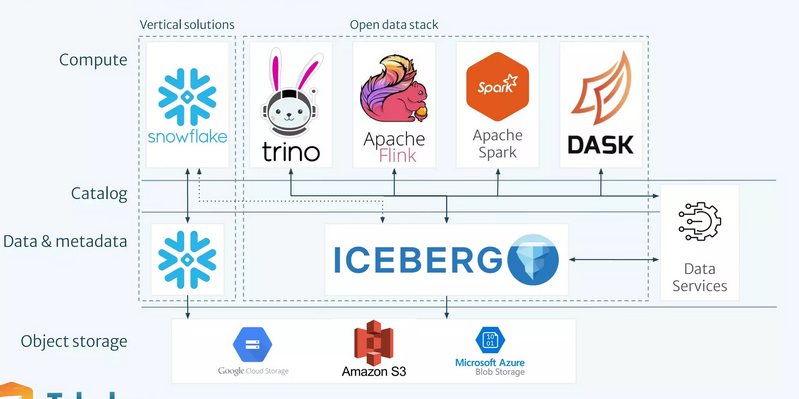
What is a Lakehouse?
A Lakehouse is a modern data architecture that blends the best of data lakes and data warehouses, providing a unified platform for data storage, management, and analysis. Here are the key characteristics:
- Unified Architecture: Combines the low-cost storage of a data lake with the structure and performance of a data warehouse.
- Supports Multiple Data Types: Can handle structured, semi-structured, and unstructured data, making it ideal for diverse datasets.
- ACID Transactions: Provides support for ACID transactions for data consistency, which is crucial for real-time analytics.
- Scalability: Offers scalable storage and compute, allowing users to handle large datasets efficiently.
- Single Source of Truth: Acts as a centralized repository where data can be accessed directly by AI/ML, BI, and analytics tools.
- Performance Optimization: Utilizes caching, indexing, and other optimizations to deliver fast query performance on large datasets.
A Lakehouse is ideal for organizations looking to consolidate their data architecture while maintaining cost-efficiency and high performance for analytics.
The architecture and why
-
Nessie:
- Acts as a versioned catalog for metadata management.
- Offers Git-like branching and version control, making it easier to track changes and collaborate on data. Supports Apache Iceberg.
-
Apache Iceberg:
- Provides a highly performant and ACID-compliant table format.
- Ensures data consistency and efficient querying for large datasets in the lakehouse storage.
-
Trino:
- Serves as a high-performance distributed SQL query engine.
- Enables fast analytics directly on the lakehouse, supporting complex queries and a wide range of data sources.
-
Together, they enable a flexible and scalable architecture ideal for advanced analytics and data management.
Deploying our Lakehouse to Kubernetes
Here's the Kubernetes manifest to deploy the services (Nessie, Trino, MinIO, and MinIO Client) into a namespace called data-lakehouse. It includes a ConfigMap for the Trino configuration and PersistentVolumeClaims for MinIO storage. Each service is deployed using a Deployment with a corresponding Service for networking.
1. minio.yaml (MinIO and MinIO Client)
If you don't have access to S3 storage to test your lakehouse then we'll deploy minio into out clusters which is an S3 compatible service.
Create a minio.yaml using the below config.
apiVersion: v1 kind: Namespace metadata: name: data-lakehouse --- apiVersion: apps/v1 kind: Deployment metadata: name: storage namespace: data-lakehouse spec: replicas: 1 selector: matchLabels: app: storage template: metadata: labels: app: storage spec: containers: - name: storage image: minio/minio ports: - containerPort: 9000 - containerPort: 9001 env: - name: MINIO_ROOT_USER value: "admin" - name: MINIO_ROOT_PASSWORD value: "password" - name: MINIO_DOMAIN value: "storage" - name: MINIO_REGION_NAME value: "us-east-1" - name: MINIO_REGION value: "us-east-1" args: - "server" - "/data" - "--console-address" - ":9001" volumeMounts: - name: storage-data mountPath: /data volumes: - name: storage-data emptyDir: {} --- apiVersion: v1 kind: Service metadata: name: storage namespace: data-lakehouse spec: selector: app: storage ports: - name: "minio-api" protocol: TCP port: 9000 targetPort: 9000 - name: "minio-console" protocol: TCP port: 9001 targetPort: 9001 --- apiVersion: apps/v1 kind: Deployment metadata: name: mc namespace: data-lakehouse spec: replicas: 1 selector: matchLabels: app: mc template: metadata: labels: app: mc spec: containers: - name: mc image: minio/mc env: - name: AWS_ACCESS_KEY_ID value: "admin" - name: AWS_SECRET_ACCESS_KEY value: "password" - name: AWS_REGION value: "us-east-1" - name: AWS_DEFAULT_REGION value: "us-east-1" command: - "/bin/sh" - "-c" - | until (/usr/bin/mc config host add minio http://storage:9000 admin password) do echo '...waiting...' && sleep 1; done; /usr/bin/mc rm -r --force minio/warehouse; /usr/bin/mc mb minio/warehouse; /usr/bin/mc mb minio/iceberg; /usr/bin/mc policy set public minio/warehouse; /usr/bin/mc policy set public minio/iceberg; tail -f /dev/null
Apply the config using
kubectl apply -f minio.yaml
When you access your cluster (We're using k9s) you should see minio running in the data-lakehouse namespace.

2. trino-configmap.yaml (Trino ConfigMap)
The configuration below works with Minio. If you want to connect it to another S3 provider then change the settings to match your provider.
apiVersion: v1 kind: ConfigMap metadata: name: trino-config namespace: data-lakehouse data: example.properties: | connector.name=iceberg iceberg.catalog.type=nessie iceberg.nessie-catalog.uri=http://catalog:19120/api/v1 iceberg.nessie-catalog.default-warehouse-dir=s3://warehouse fs.native-s3.enabled=true s3.endpoint=http://storage:9000 s3.region=us-east-1 s3.path-style-access=true s3.aws-access-key=admin s3.aws-secret-key=password
Apply the config using
kubectl apply -f trino-configmap.yaml
No we've setup our config, let's install out lakehouse.
3. lakehouse.yaml (Namespace, Nessie, Trino)
apiVersion: apps/v1 kind: Deployment metadata: name: catalog namespace: data-lakehouse spec: replicas: 1 selector: matchLabels: app: catalog template: metadata: labels: app: catalog spec: containers: - name: catalog image: projectnessie/nessie ports: - containerPort: 19120 --- apiVersion: v1 kind: Service metadata: name: catalog namespace: data-lakehouse spec: selector: app: catalog ports: - protocol: TCP port: 19120 targetPort: 19120 --- apiVersion: apps/v1 kind: Deployment metadata: name: trino namespace: data-lakehouse spec: replicas: 1 selector: matchLabels: app: trino template: metadata: labels: app: trino spec: containers: - name: trino image: trinodb/trino ports: - containerPort: 8080 volumeMounts: - name: trino-config mountPath: /etc/trino/catalog/example.properties subPath: example.properties volumes: - name: trino-config configMap: name: trino-config --- apiVersion: v1 kind: Service metadata: name: trino namespace: data-lakehouse spec: selector: app: trino ports: - protocol: TCP port: 8080 targetPort: 8080
Apply the config using
kubectl apply -f trino-configmap.yaml
You should have a something like the image below.

Connecting to Trino and Creating a Table to store Chats
To access the Trino CLI inside the Trino pod, you can use the kubectl exec command. Assuming the Trino pod is running in the data-lakehouse namespace, you can find the exact name of the Trino pod and then use the exec command to get access to the CLI. Here’s how:
-
Find the Trino pod name (if you don't already know it):
kubectl get pods -n data-lakehouse -l app=trino
This command lists the pods with the
app=trinolabel in thedata-lakehousenamespace. -
Run the Trino CLI: Once you have the pod name, use the following command to access the Trino CLI:
kubectl exec -n data-lakehouse -it <trino-pod-name> -- trino
Replace
<trino-pod-name>with the actual name of the Trino pod you retrieved from the first command.
Example:
If your Trino pod name is trino-6d489d89c6-85qzv, the command would look like:
kubectl exec -n data-lakehouse -it trino-6d489d89c6-85qzv -- trino
This will give you an interactive terminal session within the Trino pod, running the Trino CLI. From there, you can run SQL queries and interact with your Trino cluster.
Create a schema
create schema example.test;
Create our conversation tables
CREATE TABLE example.test.conversations ( id INT, user_id INT NOT NULL, team_id INT NOT NULL, created_at TIMESTAMP ); COMMENT ON TABLE example.test.conversations IS 'Collect together the users chats a bit like a history';
Create our chats tables
CREATE TABLE example.test.chats ( id INT, conversation_id INT NOT NULL, user_request VARCHAR NOT NULL, prompt VARCHAR NOT NULL, response VARCHAR, created_at TIMESTAMP, updated_at TIMESTAMP ); COMMENT ON TABLE example.test.chats IS 'Questions from the user and the response from the LLM';
Insert some test data into our tables
INSERT INTO example.test.conversations (id, user_id, team_id, created_at) VALUES (1, 101, 1001, TIMESTAMP '2024-10-08 12:00:00'), (2, 102, 1001, TIMESTAMP '2024-10-08 12:15:00'), (3, 103, 1002, TIMESTAMP '2024-10-08 12:30:00'), (4, 104, 1003, TIMESTAMP '2024-10-08 12:45:00'), (5, 105, 1001, TIMESTAMP '2024-10-08 13:00:00');
And some chats
INSERT INTO example.test.chats (id, conversation_id, user_request, prompt, response, created_at, updated_at) VALUES (1, 1, 'What is the capital of France?', 'Explain the capital of France', 'The capital of France is Paris.', TIMESTAMP '2024-10-08 12:01:00', TIMESTAMP '2024-10-08 12:01:10'), (2, 1, 'Tell me a joke', 'Share a funny joke', 'Why did the chicken join a band? Because it had the drumsticks!', TIMESTAMP '2024-10-08 12:02:00', TIMESTAMP '2024-10-08 12:02:05'), (3, 2, 'How do I cook pasta?', 'Instructions for cooking pasta', 'Boil water, add pasta, cook for 10-12 minutes.', TIMESTAMP '2024-10-08 12:16:00', TIMESTAMP '2024-10-08 12:16:20'), (4, 3, 'What is 2 + 2?', 'Calculate 2 + 2', '2 + 2 equals 4.', TIMESTAMP '2024-10-08 12:31:00', TIMESTAMP '2024-10-08 12:31:05'), (5, 4, 'How to start a garden?', 'Guide to starting a garden', 'First, choose a suitable location and prepare the soil.', TIMESTAMP '2024-10-08 12:46:00', TIMESTAMP '2024-10-08 12:46:30'), (6, 5, 'What are the best practices for coding?', 'Best coding practices', 'Keep your code clean, comment where necessary, and use version control.', TIMESTAMP '2024-10-08 13:01:00', TIMESTAMP '2024-10-08 13:01:20');
And query the database
SELECT c.id AS conversation_id, c.user_id, c.team_id, ch.id AS chat_id, ch.user_request, ch.prompt, ch.response, ch.created_at AS chat_created_at, ch.updated_at AS chat_updated_at FROM example.test.conversations c JOIN example.test.chats ch ON c.id = ch.conversation_id WHERE c.team_id = 1001 ORDER BY ch.created_at ASC;
You should see something like the below in your trino console.

Ingesting data from Postgres
To move data from a PostgreSQL table into an Iceberg table using Trino, you would typically use a INSERT INTO ... SELECT ... query. This allows you to select data from the PostgreSQL table and insert it directly into the Iceberg table through Trino, leveraging Trino's support for multiple data sources.
Here is an example query that does this:
Query Example
INSERT INTO example.test.conversations (id, user_id, team_id, created_at) SELECT id, user_id, team_id, created_at FROM postgresql_db.example_schema.conversations;
Explanation:
INSERT INTO: Inserts the selected data into the Iceberg tableexample.test.conversations.example.test.conversations: This is the destination table, which is an Iceberg table.SELECT: Retrieves the data from the PostgreSQL table.postgresql_db.example_schema.conversations: This represents the source table in PostgreSQL, accessed via Trino's PostgreSQL connector.
Prerequisites:
- Trino PostgreSQL Connector: Ensure Trino is configured with a PostgreSQL connector. This allows Trino to query tables in the PostgreSQL database.
- Correct Mapping: The columns between the source PostgreSQL table and the destination Iceberg table should match in terms of data types to avoid errors during the insertion.
Example for chats Table
If you want to migrate data into the chats table in Iceberg, you would use a similar approach:
INSERT INTO example.test.chats (id, conversation_id, user_request, prompt, response, created_at, updated_at) SELECT id, conversation_id, user_request, prompt, response, created_at, updated_at FROM postgresql_db.example_schema.chats;
This query transfers data from the chats table in PostgreSQL into the example.test.chats Iceberg table. Remember to replace postgresql_db.example_schema with the actual PostgreSQL catalog and schema name as configured in your Trino setup.
Running a Kubernetes Job to migrate data
Here's a Kubernetes CronJob definition that runs every hour to migrate data from a PostgreSQL table to the Iceberg table using Trino. This job assumes that you have a Trino CLI container or Trino client available that can run the SQL commands, and it can access both the PostgreSQL and Iceberg tables.
Kubernetes CronJob YAML
apiVersion: batch/v1 kind: CronJob metadata: name: trino-data-migration namespace: data-lakehouse spec: schedule: "0 * * * *" # Runs every hour jobTemplate: spec: template: spec: containers: - name: trino-client image: trinodb/trino:latest # Replace with your preferred Trino client image env: - name: TRINO_SERVER value: "http://trino:8080" # Trino server URL, make sure it matches your setup command: - /bin/sh - -c - | trino --server ${TRINO_SERVER} --execute " INSERT INTO example.test.conversations (id, user_id, team_id, created_at) SELECT id, user_id, team_id, created_at FROM postgresql_db.example_schema.conversations; INSERT INTO example.test.chats (id, conversation_id, user_request, prompt, response, created_at, updated_at) SELECT id, conversation_id, user_request, prompt, response, created_at, updated_at FROM postgresql_db.example_schema.chats; " restartPolicy: OnFailure # Optionally, you can add resources and limits to control the job's resource consumption # resources: # limits: # cpu: "500m" # memory: "1Gi" # requests: # cpu: "250m" # memory: "512Mi" successfulJobsHistoryLimit: 3 failedJobsHistoryLimit: 3
Prerequisites:
- Trino Server: Ensure the
TRINO_SERVERenvironment points to a valid Trino server endpoint that can access both PostgreSQL and Iceberg. - Trino PostgreSQL Connector: Make sure Trino has access to the PostgreSQL connector and that the
postgresql_db.example_schemais properly configured. - Network Access: Verify that the Trino client container can communicate with the Trino server and that the server has access to PostgreSQL and Iceberg.
This CronJob will automate the data migration process, ensuring that the data is kept in sync every hour. Adjust the schedule as needed for your requirements.
Conclusion
We hope this helps you see how quickly you can setup a Data Lakehouse and how flexible it can be in terms of creating value for your enterprise.